We can stay up from dawn till dusk and we will never run out of YouTube videos to watch, but what do you do when you have to stray from your faithful Wi-Fi? You download some YouTube videos for offline playback, of course. Here's how — and who — can download videos in YouTube for offline playback.
Products used in this guide
- Watch videos all day: Google Pixel 3a XL ($445 at Amazon)
Who can download videos to play offline
There are two categories of YouTube users that offline playback are available to: YouTube Premium members and YouTube users in select developing countries.
Now, Google knows that in many countries of the world, mobile data is a precious commodity — assuming mobile data is available at all in some places — but it still wants people in these countries to be able to enjoy YouTube. To that end, in over 120 countries/territories around the world, users can download YouTube videos for offline playback without a subscription. This includes most of Africa, Asia, the Middle East and the Caribbean, and in countries like India, YouTube's offline features are widely used and have some extra features that YouTube offline in YouTube Premium countries do not, like Smart Offline.
YouTube Premium is YouTube's subscription service that removes ads across YouTube's apps and enables premium features, including background playback and offline playback. YouTube Premium also give users premium service on YouTube Music (except in South Korea) and Google Play Music, which makes YouTube Premium the best deal in streaming today. Here's the full list of countries where YouTube Premium is available.
How to download a YouTube video to play offline
Should you be lucky enough to have the option of saving YouTube videos for offline viewing, here's how to start downloading videos.
- Open YouTube from the app drawer or home screen.
- Tap on a video you want to download for offline viewing.
-
Tap Download, between the Share and Save buttons below the video's title.
- Choose the Video quality that you want to download in.
- Hit Ok.
-
You'll see a blue Downloaded tick on the Download button, indicating the video is available for offline viewing.
How to download a YouTube playlist to play offline
If you've got an entire playlist you want to watch offline, you can download that playlist without having to individually download every single video.
- Tap on a playlist you want to download for offline viewing.
- Tap the Download button to get started. It's between the Share and Save buttons.
- Choose the video quality.
-
Tap Ok.The playlist should begin downloading.
You'll also see a pop-up warning you that downloading a playlist can take a lot of time and data. Based on the number of videos in the playlists and your internet connection, the download may take anywhere from a few minutes to an hour.
How to change your YouTube video download quality
By default, after you pick the video quality for your first downloaded YouTube video, all other videos will download at the same quality. But you can change that quality — or tell YouTube to ask you the quality every time — by going into YouTube's settings. You can also tell YouTube to download on your SD card if your phone has one.
- Open YouTube from the app drawer or home screen.
- Tap your avatar in the top right corner.
-
Tap Settings.
- Tap Background & downloads.
- Select Download quality.
-
Choose Ask each time.
If you have a phone with a microSD card, you'll see a toggle on this same screen to Use SD card for YouTube downloads. If the toggle is blue, videos are downloading to the SD card. You can also see how much space your downloads are taking up by looking at the Available storage bar at the bottom of the screen.
How to schedule offline downloading for Wi-Fi
Not everyone can afford unlimited data plans, so if you want to download videos for offline viewing without burning precious mobile data, YouTube can wait to download that video until you're off paid data and onto Wi-Fi.
- Open YouTube.
- Tap your avatar in the top right corner.
-
Tap Settings.
- Tap Background & downloads.
-
Under Download, tap Download over Wi-Fi only to toggle it on.
Downloaded videos remain on your device until you delete them, but YouTube requires that you go online once every 30 days. This is so that the service can see if there are any new videos in a playlist you've downloaded.
Watch videos all day
Google Pixel 3a XL
Great mid-range phone that does it all.
The Pixel 3a XL is one of the best mid-range phones you can buy today. It has robust hardware combined with the best camera you'll find in this segment, and you get a vibrant screen that's great for playing YouTube videos. The battery life is pretty great as well, and you can stream videos for hours on end without any issues.
from Android Central - Android Forums, News, Reviews, Help and Android Wallpapers https://ift.tt/37IN8Gh
via IFTTT


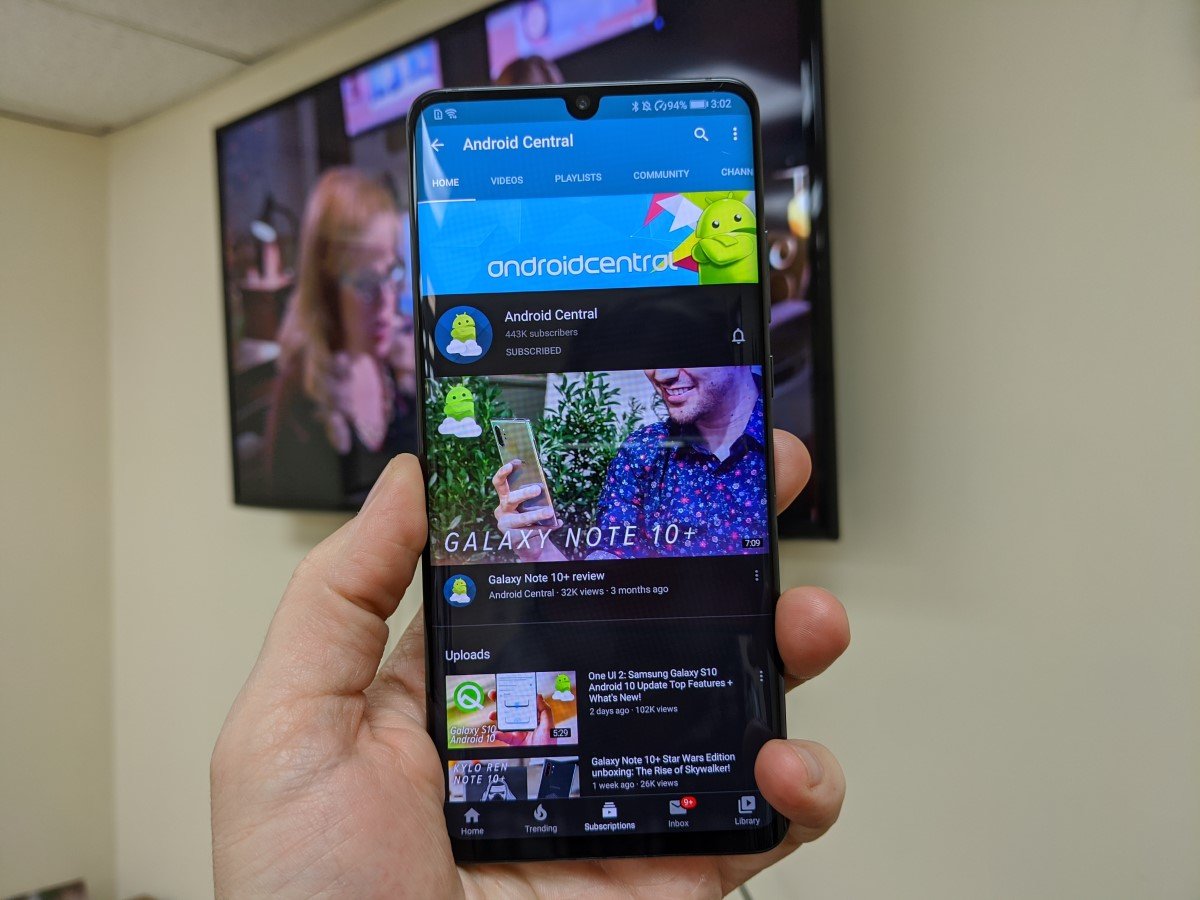
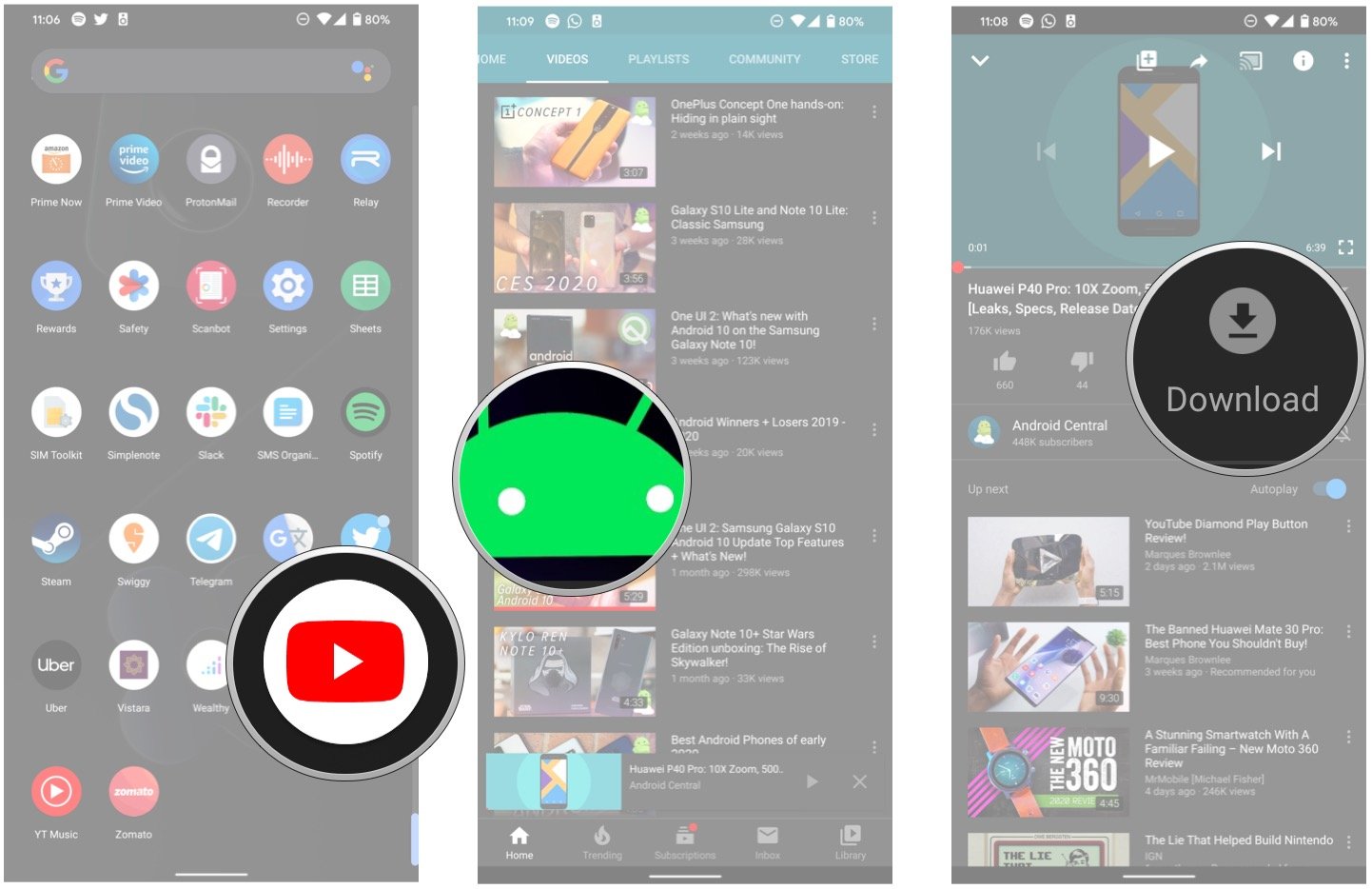
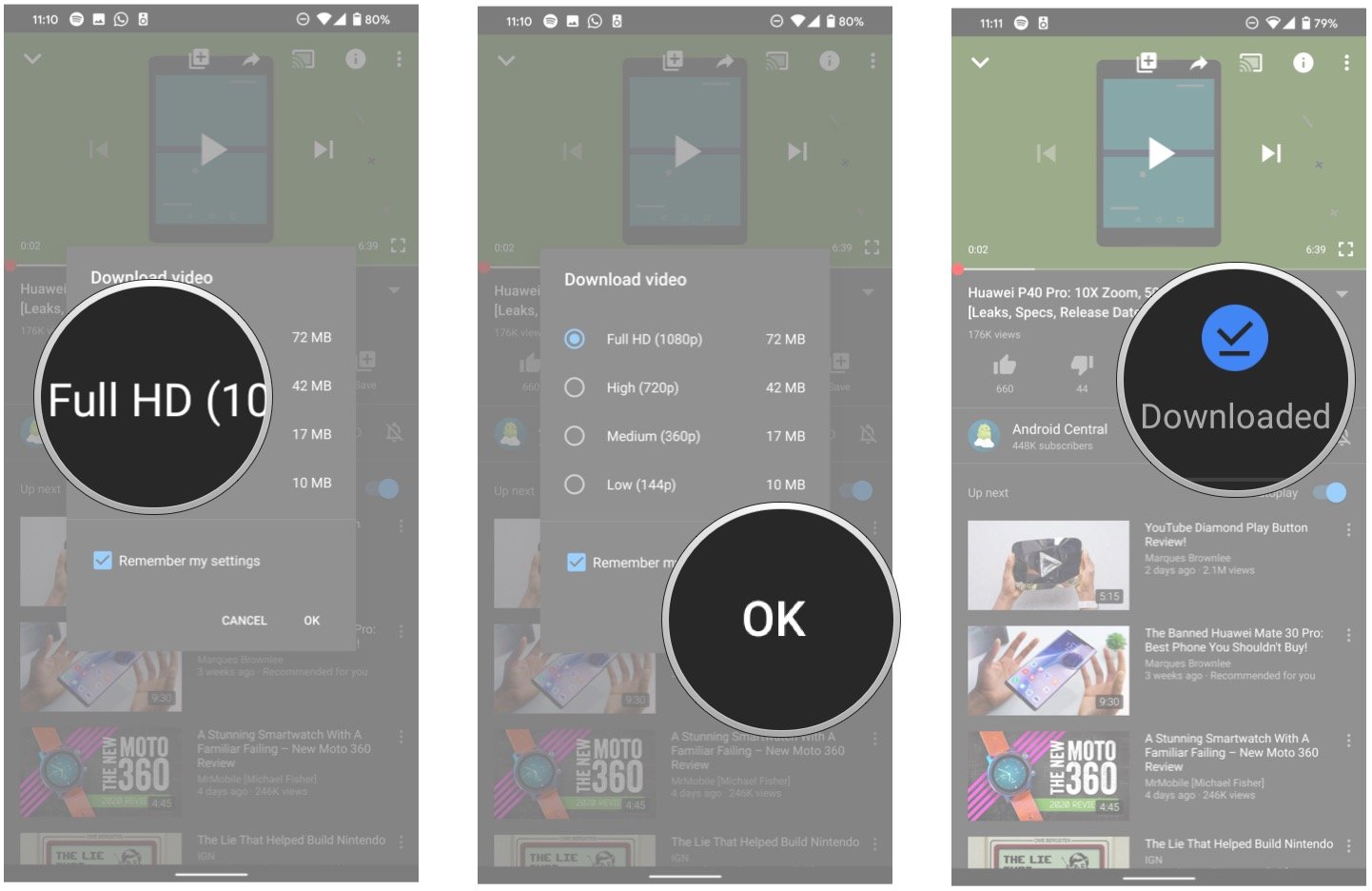
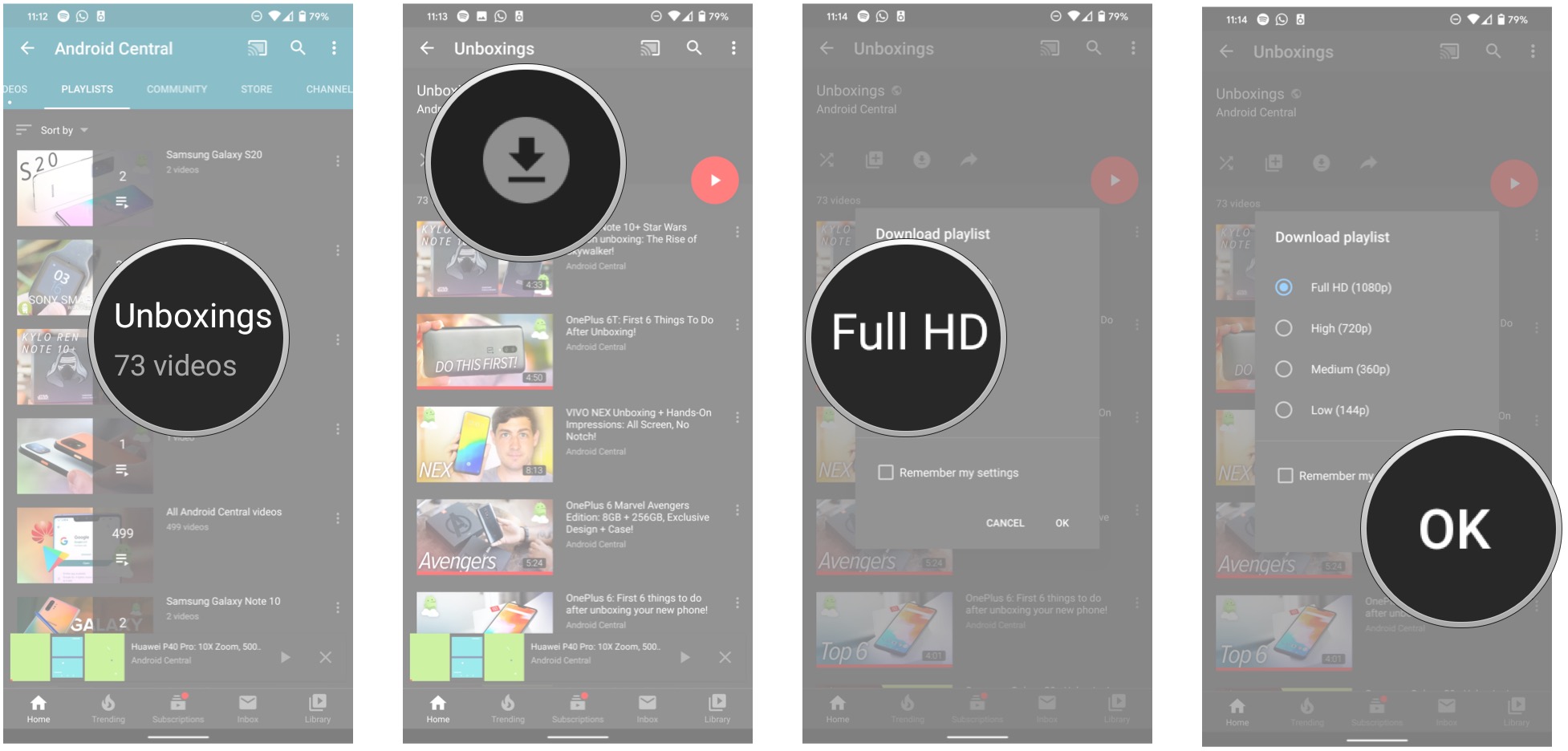
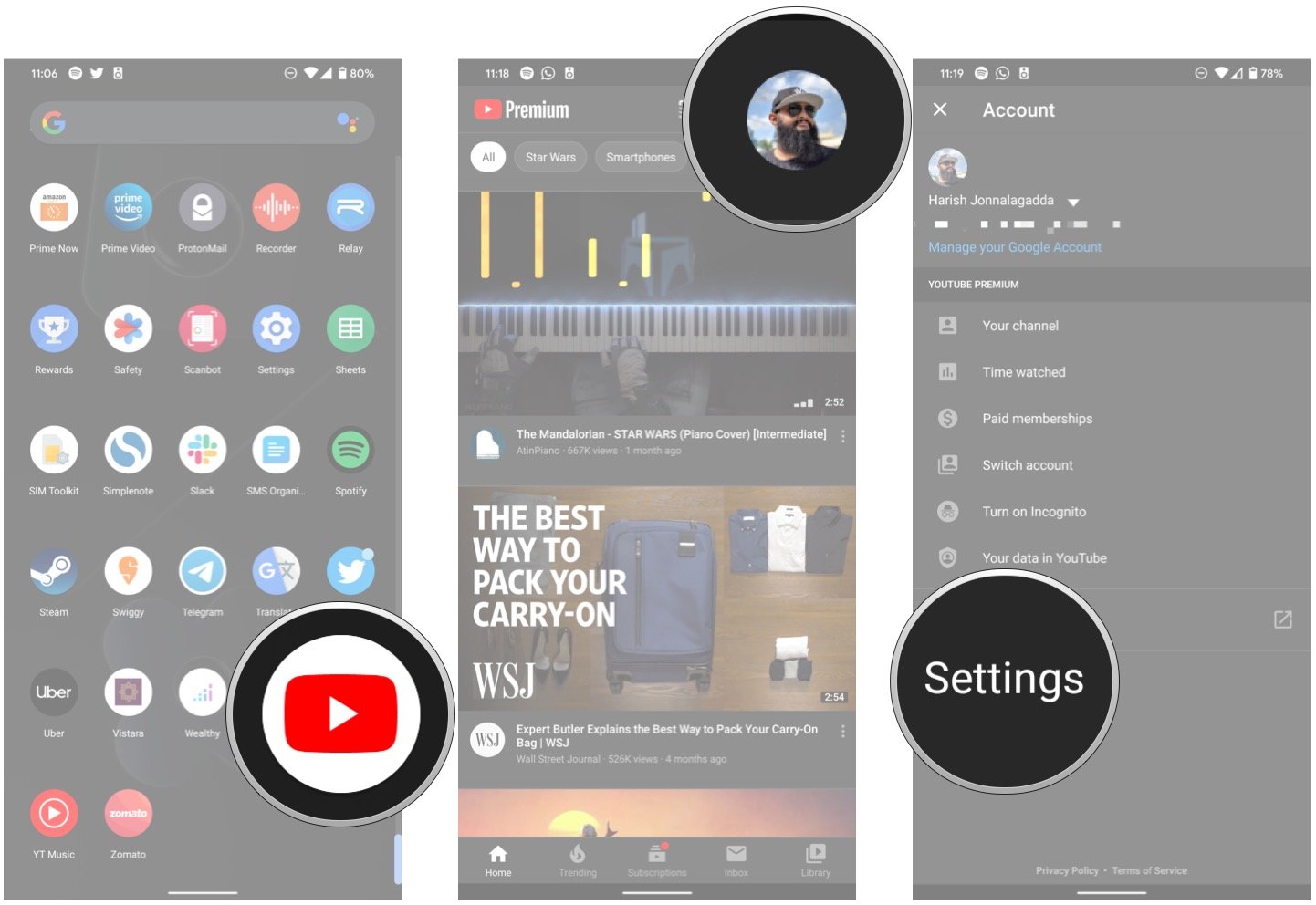
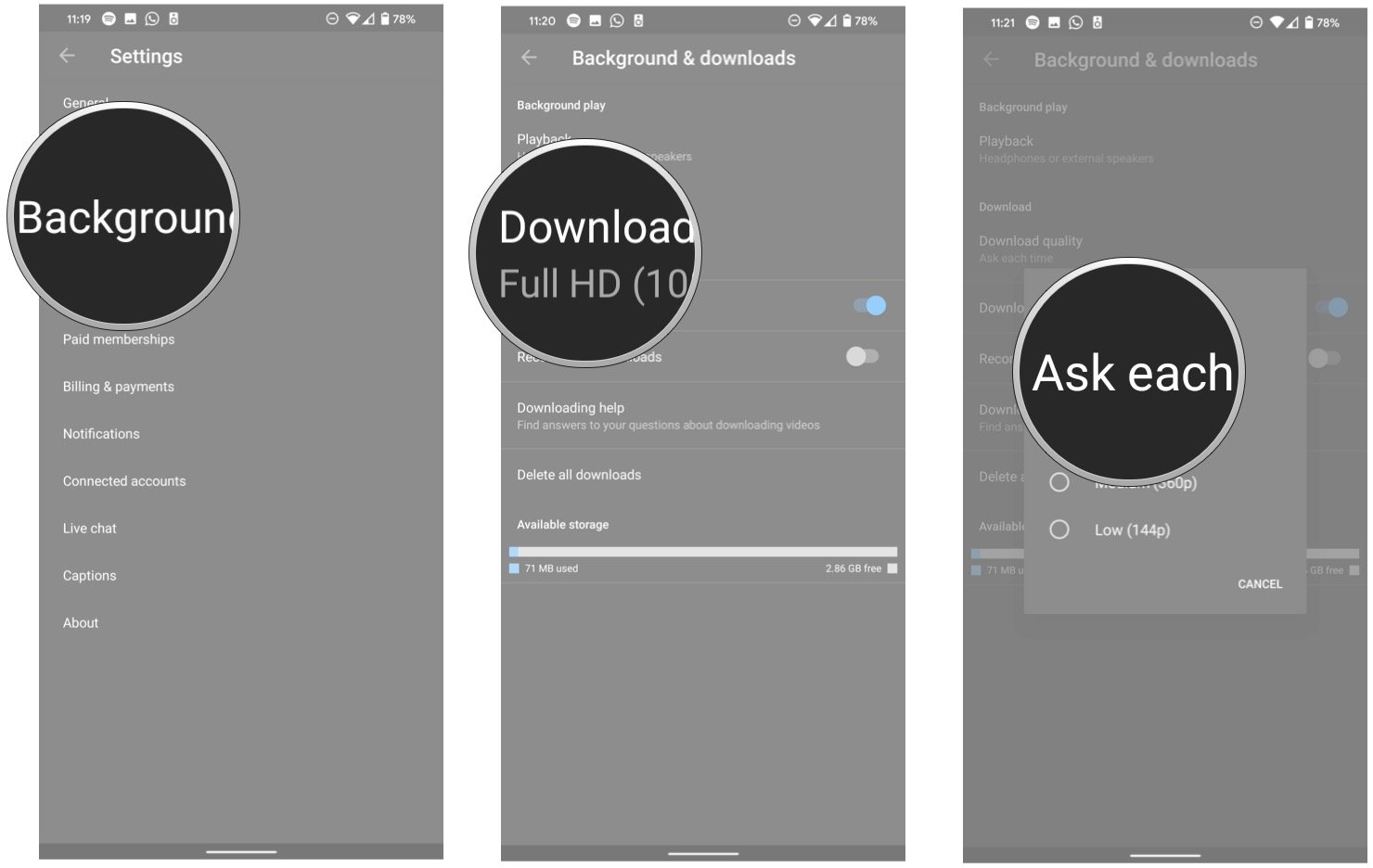
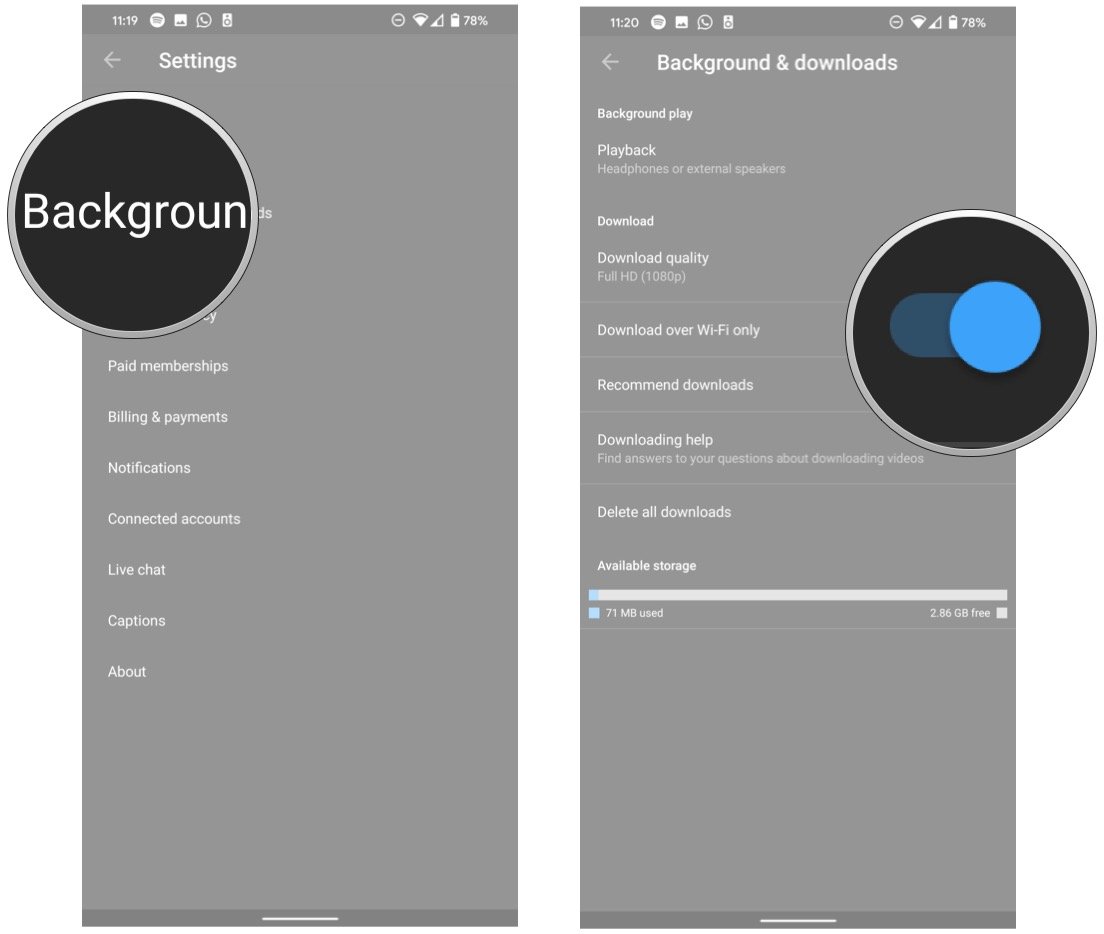

Aucun commentaire:
Enregistrer un commentaire